Genome Representation
- Every file can contain several genomes.
- Every genome starts with a name line: > followed by the genome
name.
- In the following line(s) come the genes separated by
whitespaces.
- Each chromosome is concluded by ) or |. A ) concludes a circular
chromosome, a | concludes a linear chromosome.
- The gene names can contain all signs except whitespaces. A minus (-)
before a gene name means that the gene direction is backwards.
- Every line that starts with // has no function and is a comment-line.
Everything before the first genome is a comment, too.
Example for a Genome:
Genome1
a c -d |
b e )
f g |
|
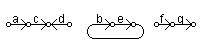
|
A simple example file can be found here. A more complex example file that shows more possibilities
(comments and more) can be found here.
DCJ Sorting The program computes DCJ - distance and an optimal
sorting scenario. DCJ Sorting example:
a c -d | b e ) f g |
a g | b e ) d -c -f |
a g ) b e ) d -c -f |
a b e g ) d -c -f |
d -b -a
-g -e -c -f |
c f ) d -b -a -g -e |
a e g ) b -d |
c f )
|
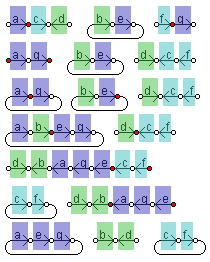
| DCJ-operations in the example:
Translocation,
Closure, Fusion of two circular chromosomes,Fusion of
linear and circular chromosome, Fission with closure,
Fission with closure |
For more explanation how the DCJ operations are defined look at [BEG:MIX:STO:2006].
Program Usage - Step By Step
- To load genomes from file click on Load Genomes and choose one or more
files that contains at least one genome.
- If you want to compare example genomes click on Example
Genomes.
- If you want to open a genome editor to type in genomes manually click on
Editor, then
- Type in the genomes in the editor window
- Click on Add to add the typed genomes to the genome list of
CEGeD
- To remove genomes from that list you can also use the editor
window: choose a genome and click on Remove.
- Choose the genomes to compare in the lists in the main window
- By pressing the Button Run the genomes will be compared
- The results are shown in the tabs. The top tab row is for choosing the
comparison method. The second tab row is for switching between graphic result
and text result.
- After running a comparison you can save the results by first opening the
Save Results window and then choosing which results should be saved by clicking
on the corresponding Buttons. Graphic results will be saved as PNG
graphics.
- All values can be cleared with the Clear button.
|
